
Try i-doit 30 days for free
The choice is yours: Would you like to test i-doit in your own infrastructure or in the cloud?
 i-doit
i-doit
The On-Premises IT Asset Management
The well-proven asset management solution as on-premise version in your infrastructure.
- Installation in your own infrastructure
- Ready to use in 10 minutes
- Periodic product updates
- Multiple support options
- Ideal for MSPs and data center
 i-doit Cloud
i-doit Cloud
Your IT Documentation in the Cloud
Quick and easy access to your documented assets, anytime and anywhere.
- No installation required
- No hardware investment needed
- Updates available immediately
- New versions automatically
- Remote accessibility
Step 1:
Download the version that meets your needs.Step 2:
Install i-doit pro. If you need help, contact our support or take a look at our knowledge base.Step 3:
Open i-doit pro in your browser, create an account and start your free 30-day trial. Recommended installation packages
Recommended installation packages
![]()
Virtual Machine
Preconfigured VM | Installation instructions
The virtual machine contains a complete i-doit installation on a Debian GNU/Linux 10.
You don't need any knowledge of GNU/Linux
![]()
Windows Installer
Installation on Microsoft Windows | Installation instructions
The Windows Installer provides a complete i-doit environment on Microsoft server systems. The installation can be done with one click
You don't need any knowledge in administrating Microsoft Windows.
![]()
Automatic Installation
Installation via bash script | Installation instructionsAn interactive bash script guides you through all configurations on a Linux system and installs the required components.
You need basic knowledge in administrating GNU/Linux.
![]()
Manual Installation
Installation without installer | Installation instructions
The web server, database, PHP and i-doit pro have to be installed and configured manually. Backups and cronjobs must also be set up manually.
You need good knowledge of administrating Windows bzw. GNU/Linux.
i-doit discovery powered by JDisc
The i-doit discovery package provides you with a powerful combination of network scanner and CMDB.
Powerful combination of:
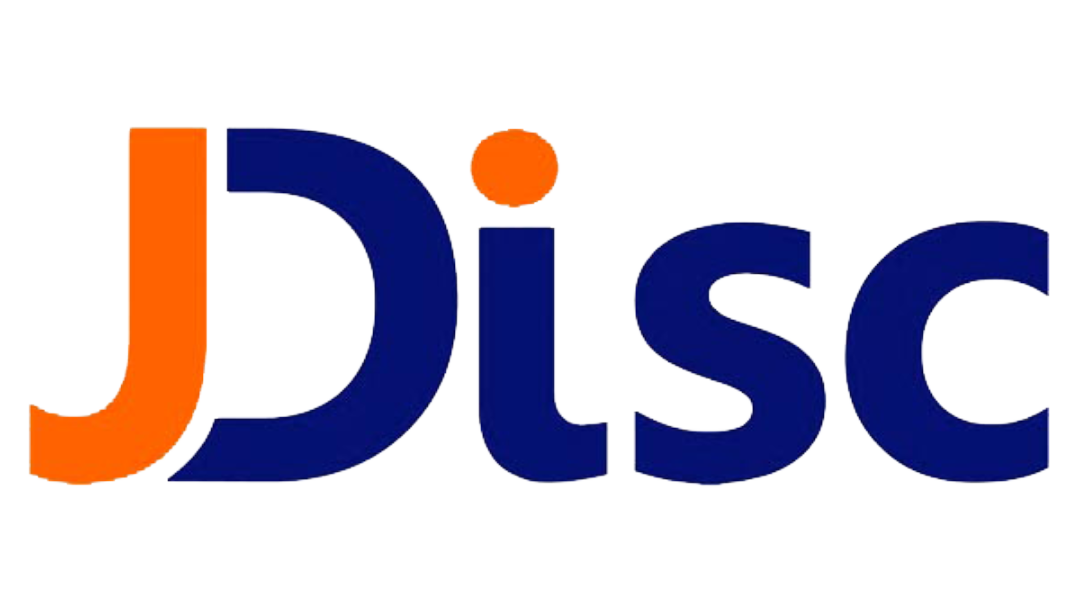
.png?width=250&height=124&name=i-doit_Logo_(ohne_claim).png)
i-doit trial FAQ
-
How can I evaluate i-doit?
You have several options for testing i-doit:
- Virtual Machine
You will receive a pre-installed and fully configured i-doit installation on a Debian GNU/Linux 10. Simply start the VM and you can immediately open i-doit in your browser. - Windows Installer
With this variant you install a complete i-doit environment (database, web server, PHP and i-doit) on a Microsoft Windows system. We recommend using Windows Server. However, the system also works on Windows 10 and 11. - Automatic Installation
For this variant, you should have basic knowledge of Linux. The installation is carried out entirely via the command line. During the installation, the bash script asks for configuration options. We recommend that you try this variant on a fresh Linux installation. - Manual Installation
For this option, you should have good knowledge in Windows or Linux administration. All components need to be manually installed and configured.
If you are unsure which option is suitable for you, we are here to assist you.
- Virtual Machine
-
Do I need a test licence?
Yes, you will need a license for the trial version. When you first launch i-doit, a registration dialog box will open. Please enter at least your email address here. Afterwards, your trial license will be automatically activated for 30 days.
-
How can I use the virtual machine?
The virtual machine is the easiest way for you to test i-doit. If you need any assistance, you can find a detailed guide in our Knowledge Base.
-
What functions does the trial version offer?
All variants include a fully functional version of i-doit, allowing you to create up to 5,000 objects. You will have access to all add-ons developed by synetics GmbH. Additionally, our partners offer additional i-doit add-ons for testing purposes.
-
Do I have to cancel my trial licence?
No! The trial version will automatically expire after 30 days. There is no need for a separate cancellation.
How can we help you?
If you have any questions about the i-doit trial version, simply send us a short message.
If you would like us to call you back, please do not forget to include your telephone number.

